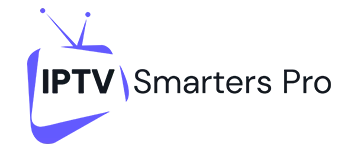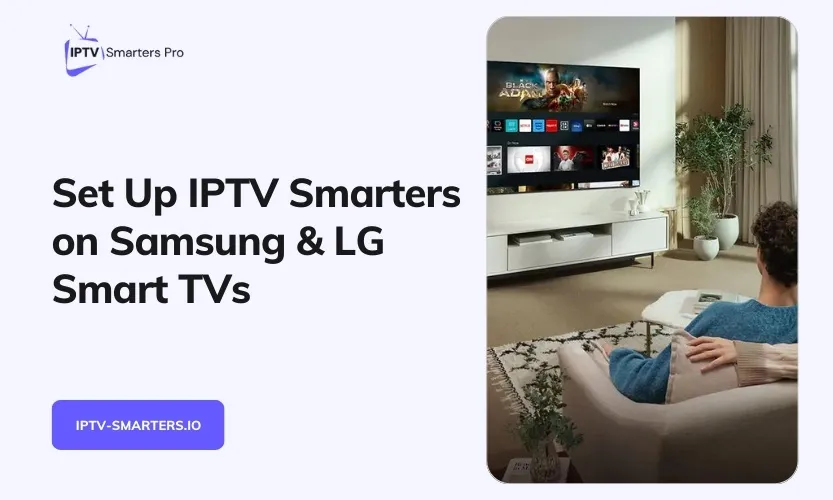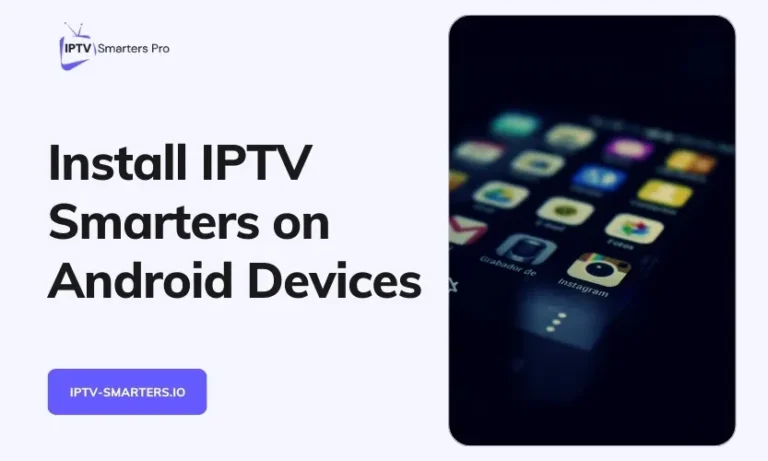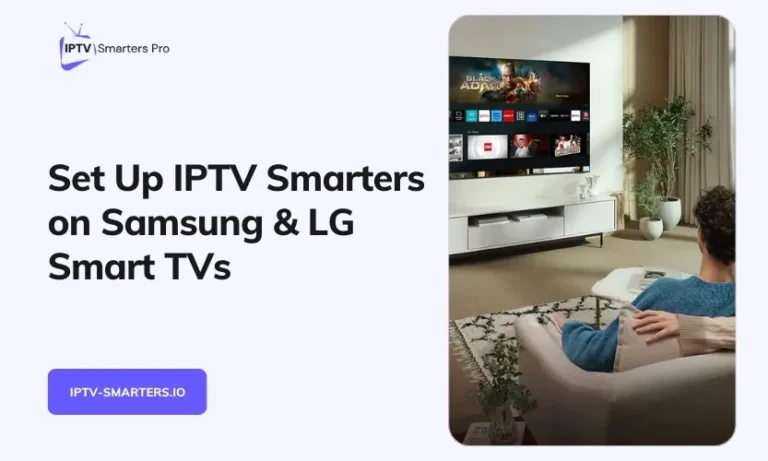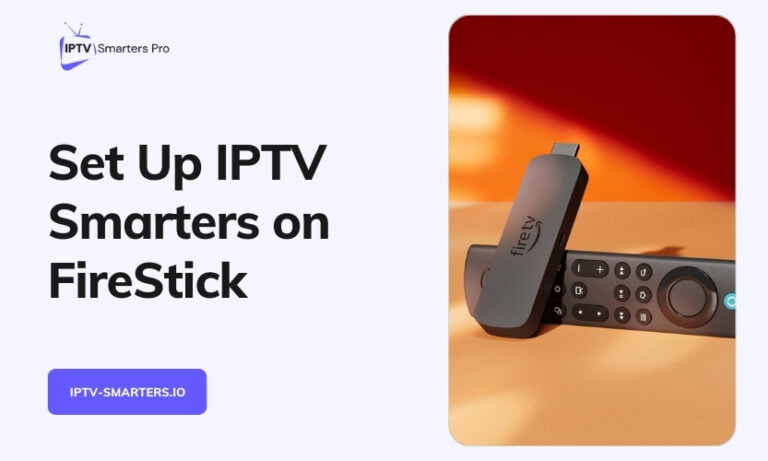With IPTV Smarters, watching live TV and on-demand content over the internet on a smart TV is extremely convenient. This comprehensive guide will provide in-depth instructions on installing and setting up IPTV Smarters on Samsung and LG smart TVs, along with helpful usage tips.
What is IPTV Smarters?
IPTV Smarters is an application developed by Smarters that allows you to watch various internet-based TV services on different devices once you have an active paid subscription. It gives access to features like:
- Live TV channels spanning multiple countries and languages
- On-demand video libraries for movies, shows, sports replays, etc.
- Electronic Program Guide (EPG) showing channel schedules
- Support for creating a custom favorites channel list
- Wide availability across platforms like Android, iOS, Windows, and select smart TVs
Requirements for Installation
Before installing IPTV Smarters on your Samsung or LG smart TV, ensure your TV model and subscription meet these requirements:
For Samsung Smart TV
- A 2015 or newer Samsung smart TV model running Tizen OS version 2.4 or later.
- Have access to the Samsung Smart Hub on your TV to search and install apps.
- Have an active paid subscription to an IPTV service that has integrated with Smarters.
- Your IPTV provider will supply the necessary account details. To order an IPTV subscription from us, please visit our pricing page.
- TV must be connected to a stable high-speed internet connection.
For LG Smart TV
- A compatible LG smart TV model from 2016 or later.
- Have access to the LG Content Store to search and download apps.
- Have an active paid subscription to an IPTV service provider.
- Your IPTV provider will supply the necessary account details. To order an IPTV subscription from us, please visit our pricing page.
- Stable high-speed internet connection for the smart TV
You must meet these prerequisites to install or use IPTV Smarters.
Step-by-Step Installation Guide
Follow these detailed step-wise instructions to install and set up IPTV Smarters on your Samsung or LG smart TV:
Installation on Samsung Smart TV
- Turn on your compatible Samsung TV and pick up the smart remote
- Press the Smart Hub button to access the app store portal
- Select “Search” and look for “IPTV Smarters Pro.”
- Select the “IPTV Smarters Pro” app and choose to install it
- Once installation is completed, launch the app from the Smart Hub
- Accept and agree to the end-user licensing terms
- Enter the subscription credentials exactly as specified by your IPTV provider (This includes the server URL, username, password, verification codes, etc.)
- Allow the app a few seconds to establish a connection with the servers
- You will now be able to browse and play live channels & on-demand content
Installation on LG Smart TV
- Turn on your compatible LG smart TV and grab the magic remote
- Press the Home button to launch the LG Content Store
- Search for “IPTV Smarters Pro” in the app store
- Select and install the “IPTV Smarters Pro” app on your TV
- Launch the installed IPTV Smarters app from the LG menu
- Carefully enter your IPTV subscription details provided by your service provider (This includes aspects like server URL, account username, password, etc.)
- Give the app some time to verify details and connect to the required servers
- Once connected, you can explore live TV channels, movies and other on-demand libraries
Be very careful when entering your IPTV subscription details during setup. A minor mistake can prevent a successful connection.
Using IPTV Smarters on Samsung & LG Smart TVs
After completing installation and setup, here are some ways you can use IPTV Smarters on your smart TV:
- Stream live TV channels in HD quality, spanning multiple languages like English, Spanish, French, Arabic, etc.
- Access a wide range of on-demand content like movies, shows, comedy specials, concerts and more
- Watch the replay of recent sports events like football matches, tennis grand slams, etc.
- Use the Electronic Program Guide (EPG) to check channel schedules and view synopses
- Create a custom favorites list of the most viewed channels for quick access
- Control playback functions like pause, rewind, and fast forward as needed
- Activate subtitles or alternate language audio tracks on supported content
- Enjoy a cable-like viewing experience at a fraction of the regular costs
Take some time to familiarize yourself with all the features. The options may vary across service providers.
Troubleshooting Common Problems
Despite best efforts, you may encounter some hiccups while using IPTV Smarters on smart TVs:
Connectivity Issues
- Check if your IPTV provider has registered its DNS settings properly with Smarters
- Try reinstalling the app and re-entering your subscription details carefully
- Ensure your smart TV has a stable internet connection
No Electronic Program Guide Support
- EPG support varies across providers of smart TV apps
- Consider using Smarters on an alternate device like Firestick or Android box
Difficulty Saving Custom Channel Lists
- Creating a favorites list can be inconsistent across devices
- As a workaround, bookmark required channels for ease of access
App Not Available for Your Smart TV
- Older model smart TVs may not support IPTV Smarters installation
- Consider upgrading your TV or using an external streaming device
Contacting your IPTV service provider’s customer support can also help troubleshoot any persistent problems or functionality limitations you may experience.
That concludes this comprehensive guide on installing, setting up, and using IPTV Smarters on Samsung and LG smart TVs for watching Internet TV channels. Follow the instructions carefully for the best viewing experience.