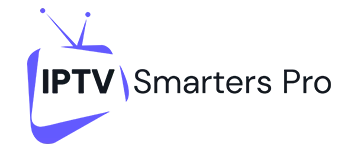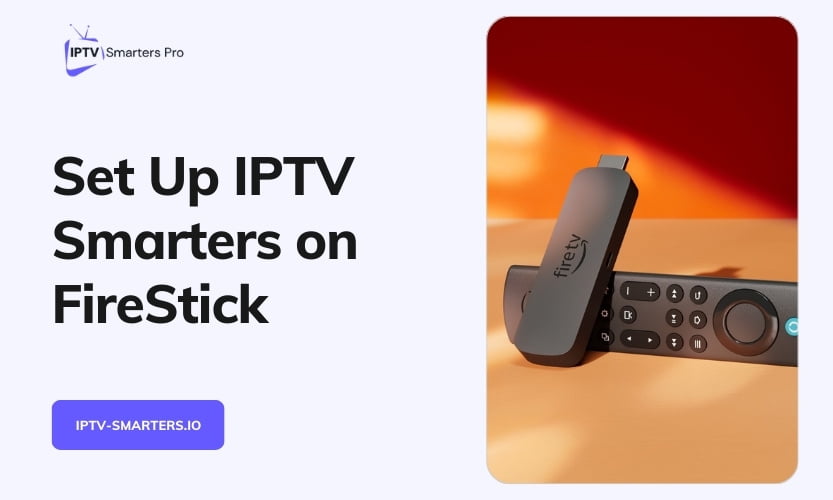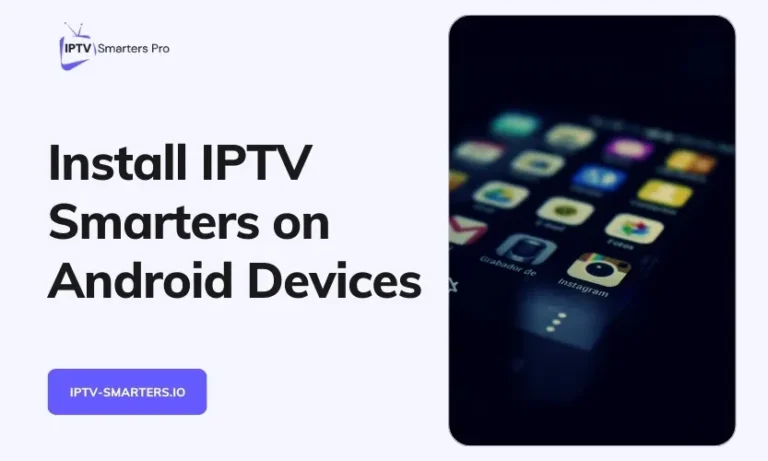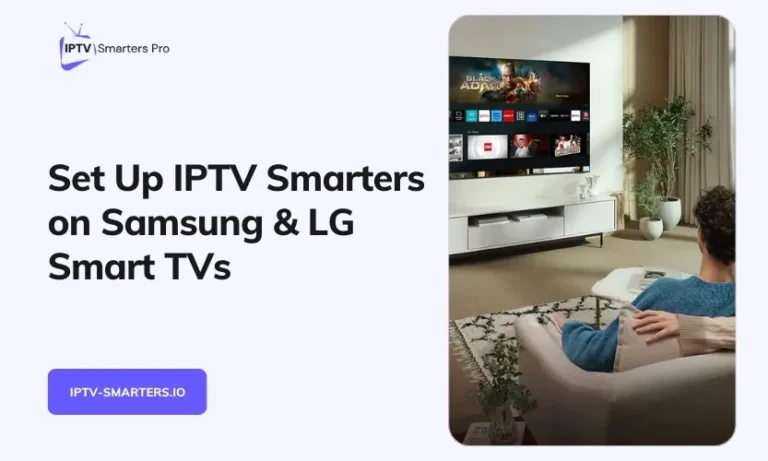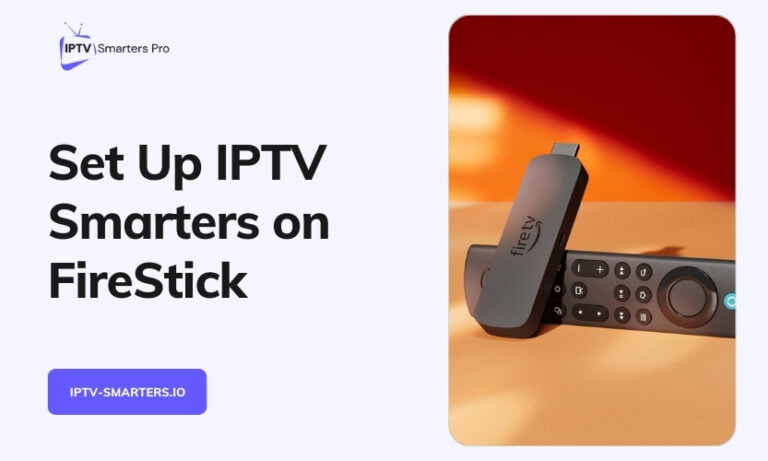The IPTV Smarters app provides a convenient way to access multiple IPTV subscriptions through a single interface on your Firestick. This comprehensive guide will walk you through installing and setting up IPTV Smarters to stream live TV, movies, and more.
Overview of IPTV Smarters
IPTV Smarters, also known as IPTV Smarters Pro, does not host any content itself. It acts as a management hub for your existing IPTV subscriptions. With support for M3U playlists and Xtream login codes, the app enables you to combine all your IPTV provider accounts in one place for seamless access.
Key features offered by IPTV Smarters include:
- Electronic Program Guide (EPG) integration
- Multi-screen viewing
- Parental controls
- Recording capabilities
- Favorites management
The app is optimized to work smoothly on Amazon FireStick and Fire TV devices.
Benefits of Using IPTV Smarters on FireStick
Installing IPTV Smarters on your FireStick provides the following advantages:
- Access multiple IPTV subscriptions from a single application
- Stream Live TV channels with accompanying program data
- View movies and TV shows from subscription libraries
- Control what content your children can access
- Schedule and record live TV programs
- Quickly access your favorite channels
With support for external players like MX Player, you can also enhance your viewing experience.
Requirements for Installation
Before installing IPTV Smarters, ensure that your FireStick meets these requirements:
- Active IPTV subscription with M3U/Xtream support
- FireStick, Fire TV Stick Lite, Fire TV Cube or FireStick 4K
- Reliable high-speed internet connection
- Latest Downloader app from the Amazon App Store
- “Apps from Unknown Sources” enabled
Step-by-Step Installation Guide
Follow these steps to install and set up IPTV Smarters on your FireStick:
- Open the Downloader app on your FireStick
- Enter the URL https://www.iptvsmarters.com/smarters.apk
- Click on “Download” to get the APK file
- Once downloaded, select “Install” to finish installing IPTV Smarters
Adding Your IPTV Subscriptions
After opening the app for the first time, you’ll need to add your IPTV subscriptions:
Option 1: M3U Playlist URL
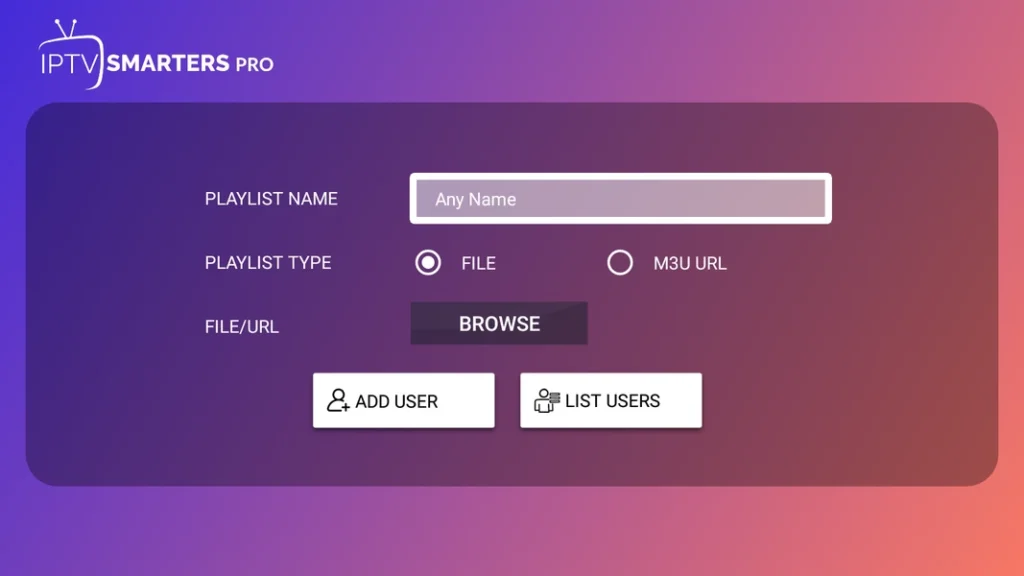
- Choose “ADD USER”
- Select “Load Playlist”
- Enter your M3U playlist URL
- Provide a name and click “Add User.”
Option 2: Xtream Codes API
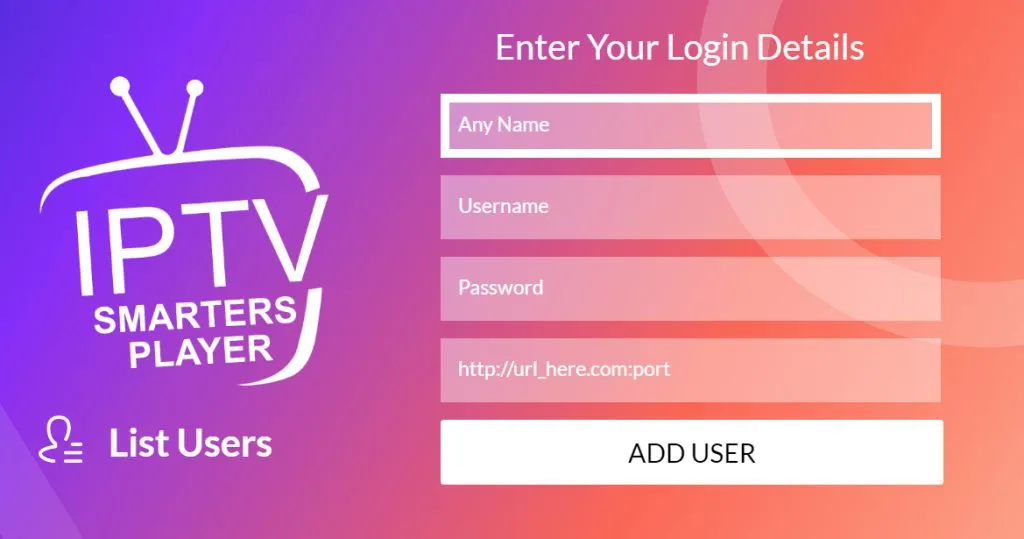
- Choose “ADD NEW USER”
- Select “Xtream Codes API”
- Input your Xtream Codes credentials
- Click “Add User”
Key Features of IPTV Smarters on FireStick
Now that IPTV Smarters is set up utilize these great features:
- Browse live TV channels, VOD movies and TV shows
- View detailed program information with EPG
- Watch multiple channels simultaneously
- Schedule recordings for your favorite shows
- Create a custom favorites list for quick access
Troubleshooting Common FireStick Issues
Some problems you may encounter and their solutions:
- Buffering/Loading Problems: Check internet speed, reset app/FireStick
- Login Errors: Recheck credentials; wait if servers are overloaded
- App Crashes: Clear cache, reinstall if crashes persist
- Blank Screen: Restart the app, refresh the playlists
- ISP Blocks: Use VPN service to bypass
Try reinstalling the app or factory resetting your FireStick, which usually resolves persistent problems.
Conclusion
Installing IPTV Smarters greatly enhances your FireStick’s streaming capabilities. Follow this guide for a smooth set-up process and to utilize all the great features offered by this versatile IPTV management platform.