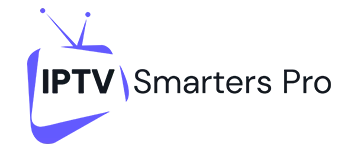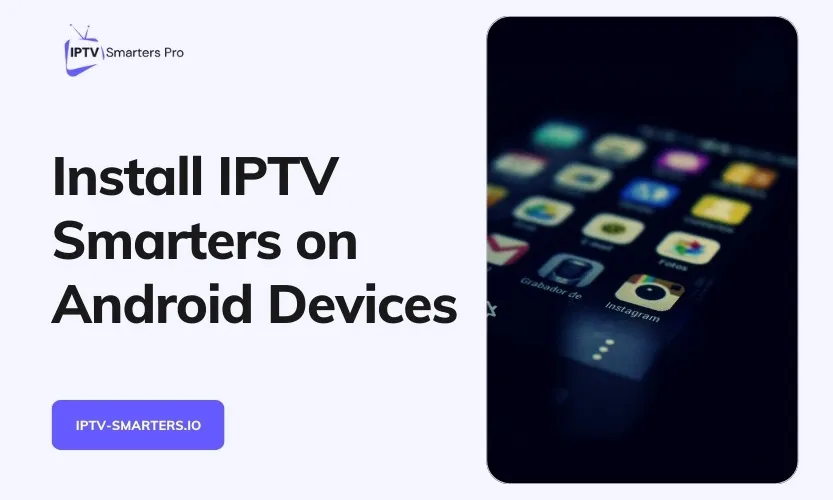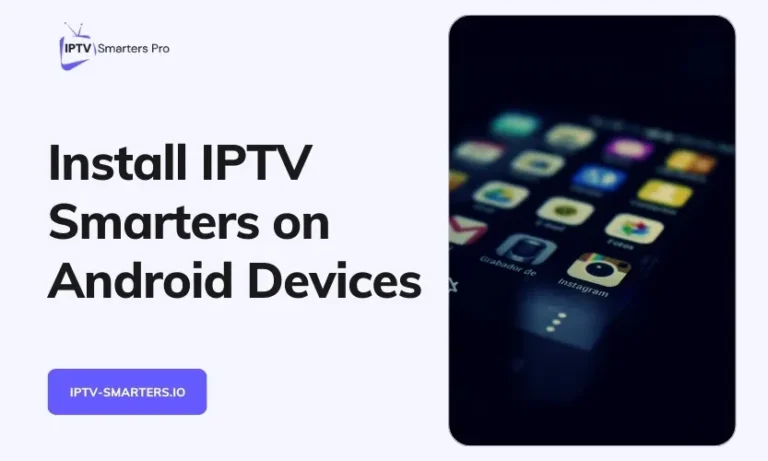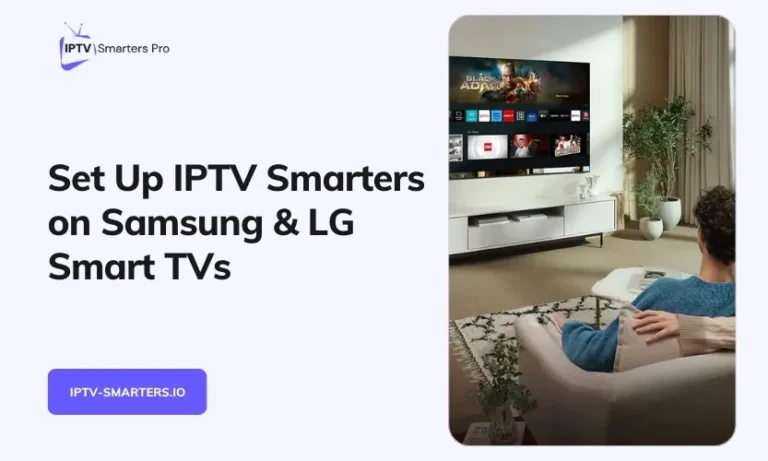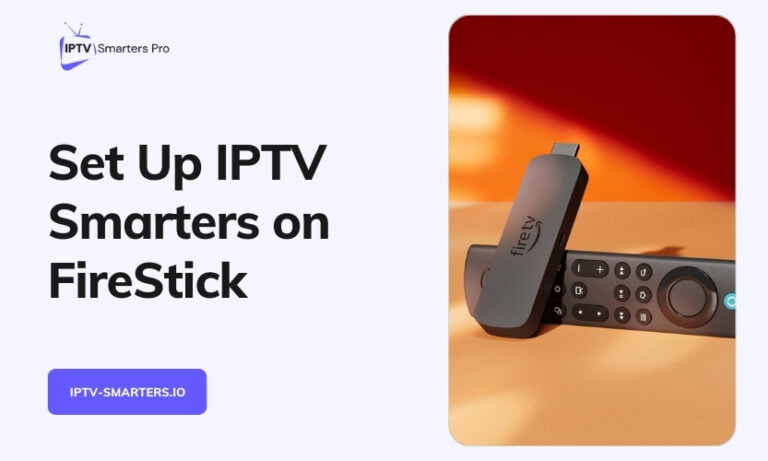IPTV Smarters has quickly become the go-to app for streaming live TV and movies and catching up on your favorite shows on Android devices. With support for Android TV boxes, Firestick, and Nvidia Shield, as well as Android smartphones and tablets, it offers unmatched versatility.
This comprehensive guide will take you through everything – from understanding IPTV Smarters’ capabilities to installing and troubleshooting it and using it like a pro on your Android device.
An Overview of the IPTV Smarters App
Before we get to the installation, let’s first understand what makes IPTV Smarters an ideal IPTV player for Android users:
Easy-to-Use Interface
The app offers an intuitive user interface that makes navigation seamless across various sections like Live TV, Movies, Series, TV Guide (EPG), etc. Even beginners can easily find their way around.
Access to Extensive Content Libraries
By integrating with top IPTV services through standard protocols like M3U, and Xtream Codes API, IPTV Smarters opens up a treasure trove of global live TV channels, thousands of movies and TV show episodes on demand, and catch-up content.
Advanced Features
Beyond just streaming, the app comes loaded with nifty features like the electronic program guide (EPG) to check TV schedules up to 7 days in advance, parental controls, multi-screen viewing, external player support, and more.
Multi-Platform Compatibility
It’s not just Android; IPTV Smarters works flawlessly across platforms like Android TV boxes, Amazon Firestick, iOS devices, Android mobiles, Windows PCs and Laptops, and Smart TVs.
Clearly, IPTV Smarters aims to be a one-stop streaming solution for cord-cutters across devices. Now, let’s move on to getting it up and running on your Android TV box or smartphone/tablet.
Prerequisite to Install IPTV Smarters
Before installing the app, you need to ensure:
- You have an active subscription to an IPTV service that offers credentials or login URLs to access content through IPTV Smarters. Some of the top ones include IPTV Smarters, Flix IPTV, Epicstream, Nitro, Rapid IPTV, etc.
- For Android TV devices like Nvidia Shield, Xiaomi Mi Box, Firestick, etc., you need compatible hardware with sufficient storage space and an updated OS.
- For smooth performance on Android mobiles and tablets, OS version 6.0 Marshmallow or above is recommended. Over 4GB RAM and a quad-core processor are ideal.
As long as you meet these prerequisites, installation is fairly simple across Android platforms.
Step-by-Step Guide to Install IPTV Smarters on Android TV & Mobile
Follow the step-by-step instructions below to install IPTV Smarters correctly on Android TV and mobile devices:
Installing IPTV Smarters on Android TV
The process is straightforward since the app is available on the Google Play store for Android TV devices:
- Turn on your Android TV box and open the Google Play Store app.
- In the search bar, type “IPTV Smarters” and tap enter. The app will appear in the results.
- Select the IPTV Smarters app and tap on Install.
- Wait for the installation process to complete. This usually takes a few minutes, thanks to the fast internet speeds through LAN on Android TV boxes.
- Once installed, you’ll find the IPTV Smarters icon in your Android TV’s app drawer or home screen. Launch the app.
- On the first launch, IPTV Smarters will ask you to activate your IPTV service using either the URL or the Credentials method.
- If your service uses M3U/Xtream URLs, copy-paste them in the designated field. For login credentials, enter your username, password, and any additional information your provider provided.
And you’re all set! The streams should start playing after successful activation.
Installing IPTV Smarters on Android Mobiles/Tablets
The installation method remains largely the same on Android smartphones and tablets since it is also available on the Google Play Store:
- On your Android mobile device, open the Play Store app from the home screen or app drawer.
- Search for “IPTV Smarters” in the search bar and select the app from the results.
- Tap Install and wait for the process to complete. On good WiFi connections, it usually takes less than a minute.
- Once installed, tap Open to launch the app for the first time. Allow any permission pop-ups like storage access, etc., to enable all features.
- Just like on Android TV, you can activate your IPTV by choosing either the URL or Credentials method and entering the details provided by your IPTV provider.
The app should now stream your IPTV subscription flawlessly after logging in successfully.
Sideloading IPTV Smarters on Amazon Firestick
Amazon Firestick runs Fire OS based on Android but doesn’t allow installing IPTV Smarters directly from its App Store. So you’ll need to sideload the app using these steps:
- On your Firestick’s home screen, please scroll down to Find and select to open it.
- In the search bar, type “Downloader” and install this app from the results.
- Open Downloader, enter https://tinyurl.com/smartersfiretv in the URL field and click Go. This will download the latest IPTV Smarters APK file.
- Once the download completes, select Install from the pop-up prompt. Allow any additional permissions required.
- After sideloading, you’ll see that IPTV Smarters are ready to launch. Open the app and enter your IPTV subscription details to log in.
You can now sign in to your service and access all the features of IPTV Smarters on Firestick!
Using IPTV Smarters on Android Devices
Now that you have set up IPTV Smarters correctly let’s explore all the cool things you can do:
Browse and Watch Live TV Channels
To watch live TV, select the Live TV tab in the main menu. Here, you’ll see all channels neatly arranged in categories. Select any channel tile and click the Play icon inside it to start live streaming.
Access On-Demand Movie & TV Show Libraries
Apart from Live TV, a major appeal of IPTV Smarters is its expansive on-demand libraries. To access them, choose VOD > Movies or TV Shows from the main menu and pick a title to stream. You can also filter by genre.
View Schedules with the Electronic Program Guide
One of my favorite features of IPTV Smarters is the Electronic Program Guide (EPG). Think of it as the TV guide you see on cable, but much more advanced. You can check the schedules of live channels up to seven days in advance and set reminders for upcoming programs.
Set Parental Controls
Concerned about your kids stumbling onto inappropriate content? Use the parental control feature by going to Settings > Parental Control. Enable it by setting a custom passcode. You can then restrict content above a certain rating.
Get a Multi-Screen Experience
Tired of flipping between channels? IPTV Smarters allows you to watch multiple live channels simultaneously on a single screen! Go to Settings > Multi-screen to enable this nifty feature so you never miss the action.
And much more! Dig deeper into the app, and you’ll find many options to enhance your viewing experience, such as catch-up content, EPG customization, external player support, subtitle adjustment, and more.
Troubleshooting Issues & Common Questions
Despite being easy to install and use, problems can crop up. Here’s some troubleshooting help:
Can’t log into IPTV Smarters?
Double-check that your subscription credentials or URLs entered are correct and without typos. Also, try clearing cache/data and reinstalling if needed.
Do streams buffer a lot?
This points to a network connectivity issue. Ensure your internet speeds are at least 25 Mbps through Wi-Fi or LAN. Also, restart your modem/router.
Does the app crash or have errors?
Update IPTV Smarters to the latest version from the Play Store or reinstall it. Also, check for firmware or OS updates for your Android device.
Does the channel list need to be updated?
Your IPTV provider may have changed server locations. Reach out to their customer support to get fresh login details or M3U/Xtream URLs.
How to exit/stop video playback?
Tap the on-screen back or home navigation buttons on your Android device to stop and exit the video.
Still needing help with IPTV Smarters? Contact customer support through the app or visit the official website.
And there you have it! You are now an expert on installing IPTV Smarters across Android TV, Firestick, and mobile devices. Combined with a top-quality IPTV subscription, you can enjoy an unmatched cable-like experience absolutely free!