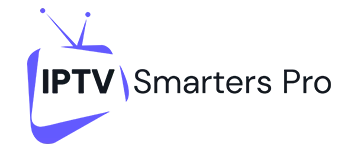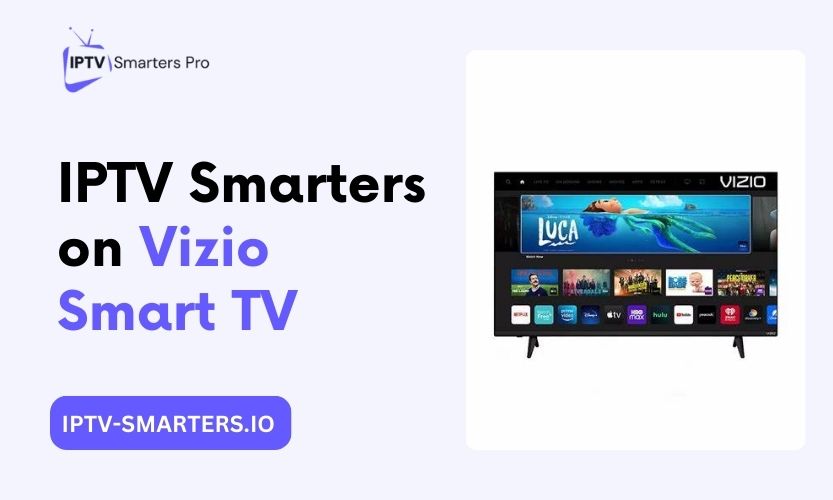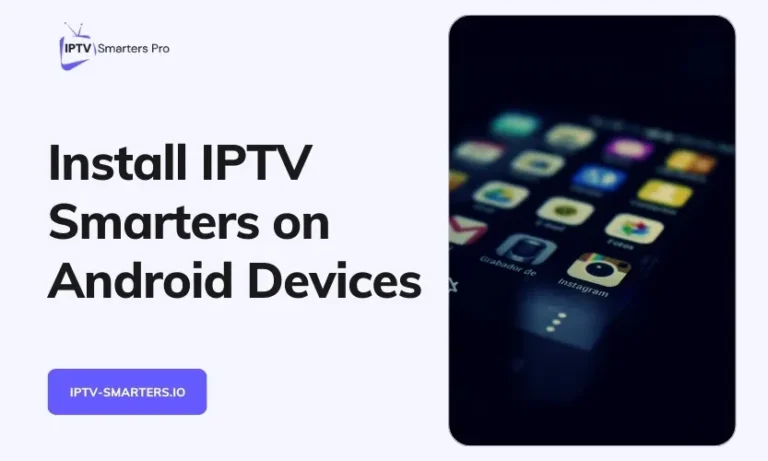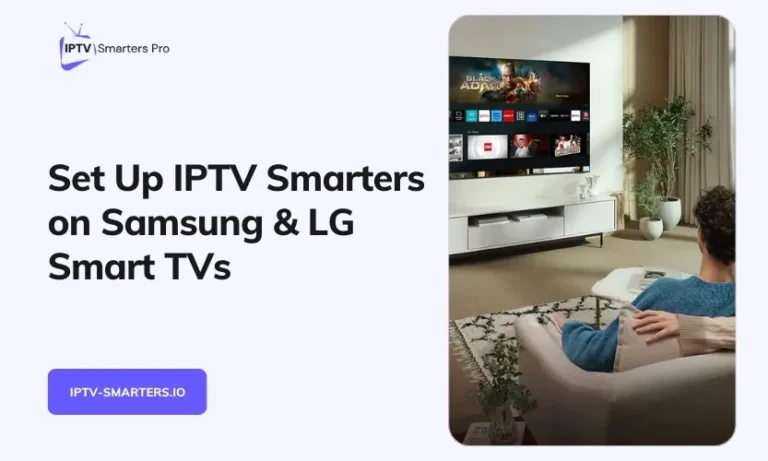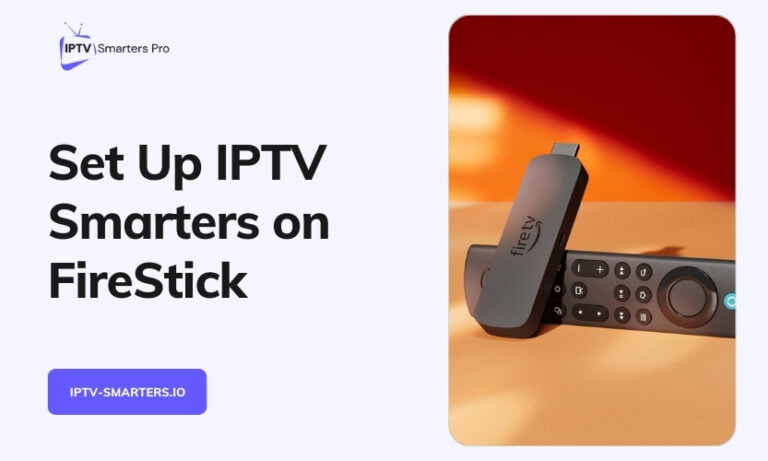Introduction
IPTV Smarters is a popular application that allows users to stream live TV channels, movies, and other multimedia content through Internet Protocol Television (IPTV). While Vizio Smart TVs offer a range of built-in applications, they do not natively support IPTV Smarters. However, with the right approach, you can easily install and use IPTV Smarters on your Vizio Smart TV to enjoy a vast array of streaming content.
What is IPTV Smarters?
IPTV Smarters is a versatile IPTV application that provides users with a customizable interface to watch live TV channels, VOD (Video on Demand), and manage their IPTV subscriptions. It supports various formats and protocols, making it compatible with most IPTV service providers. The app is available on multiple platforms, including Android, iOS, Windows, and more.
Requirements
Before proceeding with the installation, ensure you have the following:
- A Vizio Smart TV connected to a stable internet connection.
- An active IPTV subscription with valid provider credentials.
- An external streaming device (e.g., Amazon Fire TV Stick, Google Chromecast, Android TV Box) or a compatible smartphone, tablet, or computer for screen mirroring.
- Necessary cables (e.g., HDMI) if opting for a direct connection via PC or laptop.
Methods to Install IPTV Smarters on Vizio Smart TV
Method 1: Using an External Streaming Device
One of the most effective ways to install IPTV Smarters on your Vizio Smart TV is by using an external streaming device. Devices like Amazon Fire TV Stick, Google Chromecast, Roku, or Android TV Box support IPTV applications and can be seamlessly connected to your Vizio TV.
Steps Using Amazon Fire TV Stick
- Plug the Amazon Fire TV Stick into one of the HDMI ports on your Vizio Smart TV and connect the power adapter.
- Switch your TV’s input to the corresponding HDMI port.
- Navigate to the Amazon Appstore on the Fire TV interface.
- Search for “IPTV Smarters” using the search function.
- Select the IPTV Smarters app from the search results and click “Get” to download and install it.
- Once installed, open the IPTV Smarters app.
- Log in using your IPTV provider credentials, which typically include a username, password, and server URL.
- After successful login, you can browse and stream live TV channels directly through your Vizio Smart TV.
Steps Using Google Chromecast
- Connect the Google Chromecast device to an available HDMI port on your Vizio Smart TV and ensure it’s powered.
- Set up the Chromecast using the Google Home app on your smartphone or tablet.
- Install the IPTV Smarters app on your mobile device from the Google Play Store or Apple App Store.
- Open IPTV Smarters and log in with your IPTV credentials.
- Start playing a channel within the IPTV Smarters app.
- Tap the cast icon within the app and select your Chromecast device to begin streaming the content on your Vizio TV.
Steps Using Android TV Box or Roku
- Connect the Android TV Box or Roku device to your Vizio Smart TV via an HDMI port and power it on.
- Access the respective app store on the device (Google Play Store for Android TV Box or Roku Channel Store for Roku).
- Search for “IPTV Smarters” within the app store.
- Download and install the IPTV Smarters app.
- Launch the app and enter your IPTV provider credentials to start streaming live channels.
Method 2: Screen Mirroring from a Mobile Device
If you prefer not to use an external streaming device, you can utilize the screen mirroring or casting feature available on your Vizio Smart TV to stream IPTV Smarters from your smartphone, tablet, or computer.
Steps Using Android Devices
- Ensure your Android smartphone or tablet is connected to the same Wi-Fi network as your Vizio Smart TV.
- Install and open the IPTV Smarters app on your Android device.
- Log in with your IPTV provider credentials.
- Access the casting feature by tapping the cast icon within the IPTV Smarters app or using the system’s screen mirroring option.
- Select your Vizio Smart TV from the list of available devices to begin mirroring the content.
- Follow any on-screen instructions on your TV to complete the casting process.
Steps Using iOS Devices
- Connect your iPhone or iPad to the same Wi-Fi network as your Vizio Smart TV.
- Download and install the IPTV Smarters app from the App Store.
- Open IPTV Smarters and enter your IPTV subscription details.
- Swipe up or down on your iOS device to access the Control Center.
- Tap on “Screen Mirroring” and select your Vizio Smart TV from the available devices.
- Your IPTV content will now be mirrored on your Vizio Smart TV.
Method 3: Using a PC or Laptop Connected to the TV
Another alternative is to use a PC or laptop to run IPTV Smarters and connect it directly to your Vizio Smart TV via an HDMI cable. This method allows you to utilize the full capabilities of the IPTV Smarters application on a larger screen.
Steps for PC Connection
- Download the IPTV Smarters desktop application from the official website or authorized sources.
- Install the application on your Windows PC or Mac.
- Connect your computer to your Vizio Smart TV using an HDMI cable.
- Switch your TV’s input to the corresponding HDMI port where the PC is connected.
- Open the IPTV Smarters application on your computer.
- Enter your IPTV provider credentials to log in.
- Once logged in, the IPTV content will be displayed on your Vizio Smart TV through the connected computer.
Comparison of Installation Methods
| Method | Setup Complexity | Cost | Pros | Cons |
| External Streaming Device | Moderate | Low to Medium | Stable streaming, easy access to apps, portable. | Requires additional hardware, potential for extra costs. |
| Screen Mirroring | Simple | Low | No need for extra devices, utilizes existing hardware. | Dependent on device performance and Wi-Fi stability, possible lag. |
| PC/Laptop Connection | Moderate | Low | High-quality streaming, full app functionality. | Requires cables and physical connection, less portable. |
| Direct App Installation (if supported) | Simple | Free | Seamless integration with TV interface. | Not supported by all Vizio models, limited functionality. |
Troubleshooting Common Issues
Unable to Connect External Device
If your Vizio Smart TV is not recognizing the external streaming device, try the following steps:
- Ensure the device is properly connected to the HDMI port and powered on.
- Verify that the TV is set to the correct HDMI input source.
- Check the HDMI cable for any damage and try using a different cable if necessary.
- Restart both the streaming device and the TV to reset the connection.
- Ensure that the streaming device firmware is up to date.
Buffering or Lagging Streams
Experiencing buffering or lag can disrupt your viewing experience. To mitigate this issue:
- Check your internet speed to ensure it meets the recommended requirements for streaming.
- Reduce the number of devices using the same network to free up bandwidth.
- Move your streaming device closer to the Wi-Fi router to improve signal strength.
- Restart your modem and router to refresh the network connection.
- Adjust the streaming quality settings within the IPTV Smarters app to a lower resolution.
App Crashing or Not Loading
If the IPTV Smarters app crashes or fails to load, consider the following solutions:
- Ensure that the app is updated to the latest version available.
- Restart the application and the external device to clear any temporary glitches.
- Clear the app cache and data through the device settings.
- Reinstall the IPTV Smarters app to resolve potential installation issues.
- Verify that your device meets the minimum system requirements for running the app.
Conclusion
Installing IPTV Smarters on your Vizio Smart TV enhances your streaming experience by providing access to a wide range of live TV channels and on-demand content. While Vizio Smart TVs do not natively support IPTV Smarters, various methods such as using external streaming devices, screen mirroring, or directly connecting a PC can effectively enable you to enjoy IPTV services on your TV. Always ensure that you are using legal IPTV services and maintain a stable internet connection to optimize your streaming quality. By following the steps outlined in this guide, you can seamlessly integrate IPTV Smarters into your Vizio Smart TV setup and enjoy a diverse array of streaming content with ease.